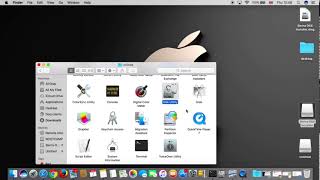Tuesday, 13 January, 2026г.
















Где искать: по сайтам Запорожской области, статьи, видео ролики
пример: покупка автомобиля в Запорожье
How to create MAC OS Sierra USB Installation Drive
How to create MAC OS Sierra Installation bootable USB Flash Drive
1. Download MAC OS Sierra Installation file for free from Apple Store on any MAC Computer
2. Insert and format through Disk Utility any USB Flash Drive. It needs to be at least 8Gb. Rename the USB Drive to "Untitled".
3. Open Terminal, Copy/Paste the following command, and Hit Enter:
sudo /Applications/Install\ macOS\ Sierra.app/Contents/Resources/createinstallmedia --volume /Volumes/Untitled --applicationpath /Applications/Install\ macOS\ Sierra.app
The process of creating your bootable drive in the Terminal may take arround 10 min (depending on your Mac Performance).
Your MAC OS Sierra bootable Installation Flash Drive is Ready For Use.
To Install MAC OS Sierra on MAC computer, turn on the Mac, and hold the Option key (bootable devices like HDD, USB... will be displayed). After this select your USB and Hit Enter and follwo the steps as usualy when reinstalling MAC OS.
Теги:
How to create MAC OS Sierra bootable USB Flash Drive MAC OS Sierra bootable Flash Drive USB Flash Drive USB Drive Flash Drive Boot
Похожие видео
Мой аккаунт


 У вашего броузера проблема в совместимости с HTML5
У вашего броузера проблема в совместимости с HTML5