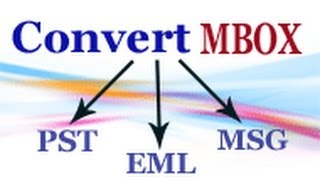Tuesday, 13 January, 2026г.
















Где искать: по сайтам Запорожской области, статьи, видео ролики
пример: покупка автомобиля в Запорожье
How to Convert PST to MBOX, PDF, EML & MSG by PST File Converter
#ArysonPSTConverter #psttopdf #psttombox
Know how to convert MBOX to MBOX,PDF, EML & MSG, HTML, VCard by PST File Converter ( https://www.arysontechnologies.com/pst-converter/ ) The software open the user-friendly user interface - On the left side pane you can see the software option to add or remove the PST files.
There are two mode to choose the pst file - Multiple Mode and Single Mode
If you select Single Mode then add PST file one by one
In Single Mode option
After add PST file click on Next button from left side pane then proceed the further process.
Loading process is start, after that you can select either Save as MBOX or Save as Other Formats from Dropdown saving list.
If you choose Save as MBOX option then click on Convert button
Now new popup windows open, now check radio button either Single BOX File or Multiple BOX File.
When you choose Single BOX File then check MBOX Split option to split resultant MBOX file according to size.
If you choose Multiple BOX File option then check the Maintain Hierarchy option to save resultant MBOX file with previous file structure.
Now Click on Choose button to Select Destination Path and Temp Path after that click on Apply button. Now successfully save your file at destination path then click on OK button.
When you select Multiple Mode then add multiple PST file at a time.
Choose Multiple Mode and click on Add files to select multiple PST files and click on Open button then Adding process is completed.
Now select either Save as MBOX or Save as Other Formats options from dropdown list and click on Convert button
If you choose Save as Other Formats option then click on Convert button
Now New Popup windows open select Save as option from Choose Output Option dropdown list.
Choose Save as EML file then Select Naming Convention Options
After that Click on Date Filter option to Add Date Range
Now Click on Choose button to Select Destination Path and Temp Path after that click on Apply button. Now successfully save your file at destination path then click on OK button.
Help us caption & translate this video!
https://amara.org/v/pPSa/
Теги:
Aryson PST File Converter PST to MBOX PST to PDF PST to EML.How to convert Outlook .pst to .mbox and import it to Mail on your Macintosh SoftTweak PST to MBOX [How to] Guide PST to MBOX Converter – Bulk Export Outlook PST Files to MBOX File MailsDaddy Outlook PST to MBOX Converter [Official] MBOX to PST Converter to Convert MBOX File Items to PST Format
Похожие видео
Мой аккаунт


 У вашего броузера проблема в совместимости с HTML5
У вашего броузера проблема в совместимости с HTML5