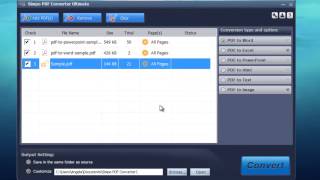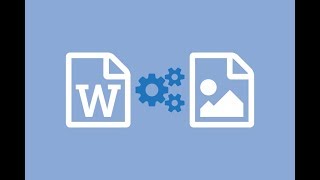Monday, 08 December, 2025г.
















Где искать: по сайтам Запорожской области, статьи, видео ролики
пример: покупка автомобиля в Запорожье
How to Convert PDF to JPG with Free PDF to JPG Converter
For more guidance, please visit: http://tinyurl.com/n9ta6pc
To know more details about this PDF to JPG converter: http://tinyurl.com/mopjp2t
PDF to JPG Converter Free can batch convert PDF to JPG so that it can be opened easily because an image viewer comes as standard on any operating systems. It converts PDF to JPG with original layout & adjustable quality and you can also embed the JPG images in your PowerPoint presentation, website or other applications for manipulations.
You need only 3 steps to finish the PDF to JPG conversion.
1. Input PDF Files
Click "Add File(s)" or "Add Folder" to add PDF files.
2. Specify Conversion Settings
Click "Options" to specify the conversion settings. In the "Image Options" you can set the output image formats as JPG, PNG, GIF, BMP, etc. as well as DPI value, color depth, resizing mode and so on to fulfill your needs.
3. Convert PDF to JPG
Click "PDF to JPG" to start conversion. Within seconds, the conversion will complete and you can click "Open Output Folder" to directly find the converted files.
Теги:
PDF Portable Document Format (File Format) PDF Converter PDF to JPG PDF to JPEG JPG JPEG Image PDF to Image
Похожие видео
Мой аккаунт


 У вашего броузера проблема в совместимости с HTML5
У вашего броузера проблема в совместимости с HTML5