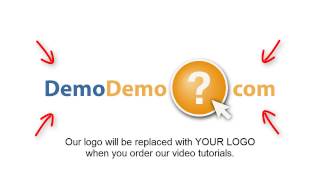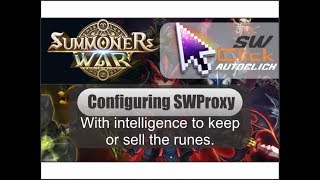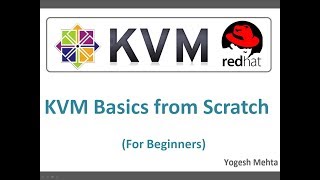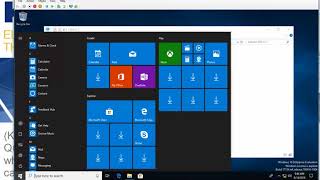Tuesday, 13 January, 2026г.
















Где искать: по сайтам Запорожской области, статьи, видео ролики
пример: покупка автомобиля в Запорожье
How to configure an email account in FoxMail - Configuring Email Tutorials
How to configure an email account in FoxMail
Create your new email account in your web hosting account, typically from cPanel.
• Start by clicking the Account link on task bar & click new option in it. The FoxMail account wizard opens. Click on next button.
• Enter user name. It can be anything and it identifies a new account, click next button.
• Enter sender's name, as you'd like to appear in From field of outgoing mails. Enter email ID also. Click on next button.
• Enter your incoming (POP3) and outgoing (SMTP) server names. Now add the email user name as provided to you by your internet provider. This maybe the entire email address or the prefix. Click on next button.
• This window shows two options to check or uncheck. One is SMTP authentication box, which means that FoxMail will login to your mail server, even when sending emails, ensuring that only you can send mails from your account. Click on Finish button
The Email account is successfully set up into your account. You can send or receive emails via FoxMail.
Теги:
Configuring Email Configuring Email video how to Configuring Email tutorial how to use Configuring Email education
Похожие видео
Мой аккаунт


 У вашего броузера проблема в совместимости с HTML5
У вашего броузера проблема в совместимости с HTML5