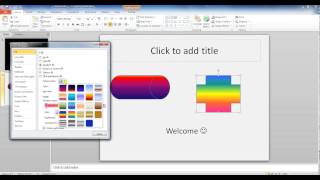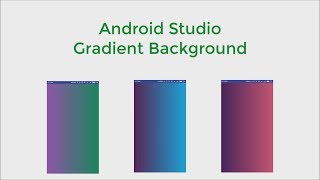Friday, 16 January, 2026г.
















Где искать: по сайтам Запорожской области, статьи, видео ролики
пример: покупка автомобиля в Запорожье
How to change image or video color with gradient tool in VSDC Free Video Edior
The Gradient tool allows you to make a gradual blend between various colors in VSDC Free Video Editor available for download at https://goo.gl/SudkXX
You can choose from gradient presets or create your own.
In this video tutorial you can see an example how the eye color is changed in a few steps:
1. Add an image or a video where you'd like to change colors.
2. Apply auto cropping.
3. Add two shapes (an ellipse or rectangle as masking tools) and an inverted mask.
4. Apply the gradient tool.
5. Select from gradient presets.
6. Adjust a gradient vector.
7. Play with blending modes and gradient presets to acheive a desired result.
Subscribe to our channel and watch all the videos here - http://www.youtube.com/c/VSDCFreeVideoEditor
Join us on Facebook - https://www.facebook.com/flashintegro/
Read all the news about the latest program release - http://www.videosoftdev.com/news/new-blur-filters
Теги:
gradient gradient tool color correction edit video free video editor free movie maker mask masking tool
Похожие видео
Мой аккаунт


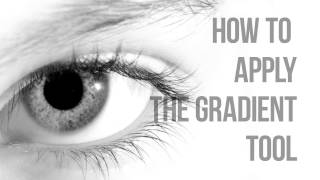 У вашего броузера проблема в совместимости с HTML5
У вашего броузера проблема в совместимости с HTML5