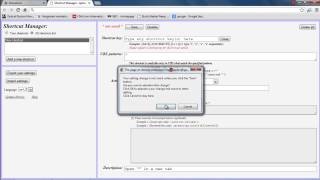Saturday, 27 December, 2025г.
















Где искать: по сайтам Запорожской области, статьи, видео ролики
пример: покупка автомобиля в Запорожье
How to change from one Google site template to another (for Google Apps sites)
You can change from one Google site template to another on sites you own following these steps.
To begin, you have to be logged in to the site you wish to edit.
Click the "More" button on the upper right of the page and select "Manage Site."
Click "Themes" on the left-hand navigation at the bottom of the list.
Then, in the upper right, click "Browse More Themes."
You should see a pop-up window displaying the templates available for our Boise State google sites.
The "Boise State Template" is the template designed with the new Boise State logo and colors.
Select the template you wish to use and click the blue "Select" button at the bottom of that window.
Be sure to click the red "Save" button at the top of the page.
You should see a preview of your google site with the new template.
Click the name of your site from the top of the left-hand navigation to see your site with the new template applied.
Похожие видео
Мой аккаунт


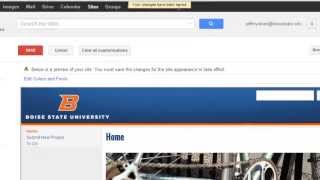 У вашего броузера проблема в совместимости с HTML5
У вашего броузера проблема в совместимости с HTML5