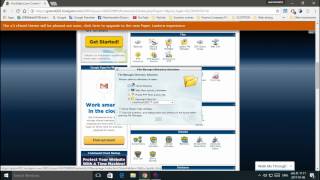Tuesday, 13 January, 2026г.
















Где искать: по сайтам Запорожской области, статьи, видео ролики
пример: покупка автомобиля в Запорожье
How to Add YouTube Subscribe Button in WordPress
If you have a YouTube channel that you use with your site you may want to use your site to get more subscribers. You may want to display a button to subscribe rather than adding an annotation to your video. In this video, we will show you how to add a YouTube subscribe button in WordPress.
If you liked this video, then please Like and consider subscribing to our channel for more WordPress videos.
Text version of this tutorial:
http://www.wpbeginner.com/wp-tutorials/how-to-add-youtube-subscribe-button-in-wordpress/
Check us out on Facebook:
https://www.facebook.com/wpbeginner
Follow us on Twitter:
http://twitter.com/wpbeginner
Join our circle on Google+:
https://plus.google.com/+wpbeginner/
Checkout our website for more WordPress Tutorials
http://www.wpbeginner.com/
Summary of this Tutorial:
The first method would be to use the YouTube subscribe button page on the Google Developer site.
You can enter your channel's name, choose the layout, theme and subscriber count option.
Next you can live preview and make sure it looks how you like.
Now you can copy the code and add it to a text widget on your site and save it.
A second method is you can install and activate the YouTube subscribe button plugin.
Go to Appearance, Widgets and drag the YouTube subscribe button widget to the sidebar.
You can add your channel, choose the layout and save.
Related Links:
YouTube Subscribe button page
https://developers.google.com/youtube/youtube_subscribe_button
YouTube Subscribe Button plugin
https://wordpress.org/plugins/youtube-subscribe-button/
Теги:
WordPress (Blogger) How-to (Website Category) WordPRess youtube subscribe button WordPRess subscribe WordPress subscribe button wordpress plugin Plug-in (Software Genre) WordPRess Youtube integration WordPress Youtube button WordPRess subscribe button on site WordPress add subscribe WordPress subscribe on site
Похожие видео
Мой аккаунт


 У вашего броузера проблема в совместимости с HTML5
У вашего броузера проблема в совместимости с HTML5