Saturday, 03 January, 2026г.
















Где искать: по сайтам Запорожской области, статьи, видео ролики
пример: покупка автомобиля в Запорожье
How to Add Second Face ID to iPhone or iPad
This video shows you how to set up an alternate or additional Face ID on iPhone or iPad.
See more videos by Max here: https://www.youtube.com/c/MaxDalton
Video Transcript:
As part of iOS 12, Apple is letting iPhone and iPad users set up a second Face ID on their device. You can use this either for yourself (maybe you have a job where you have to wear a mask), or you can use it to give someone else access to your iPhone or iPad through Face ID. The process to set up an alternate or second Face ID on your iPhone or iPad requires going through a few scans, and only takes a few minutes.
Now let's walk through how to set up an alternate or additional Face ID on iPhone or iPad.
Step 1. Tap to launch the "Settings" app on your iPhone or iPad. The Settings screen is displayed.
Step 2. Tap "Face ID and Passcode" in the list of options, and then enter your existing passcode if prompted. The Face ID & Passcode screen appears.
Step 3. Scroll down, and then tap "Set Up an Alternate Appearance." The How to Set Up Face ID screen appears. Tap the blue "Get Started" button at the bottom of this screen. The front-facing camera will display your face on the upper half of the screen, with a message asking you to turn your head up, down, left and right -- similar to what you did the first time you scanned your face to set up Face ID on your iPhone or iPad.
Step 4. You will undergo two scans before receiving a message informing you that Face ID has successfully been set up. Tap the blue "Done" button at the bottom of that message. You'll be returned to the Face ID & Passcode screen. Take note that a Reset Face ID button is now in the place of the button you tapped previously to initiate setting up your second Face ID on your iPhone or iPad. If at any point you want to change either of the Face IDs you've set up on your iPhone or iPad, you'll need to reset Face ID entirely.
Теги:
apple iphone ipad face id face identification iphone second face id ipad second face id add second face id iphone add second face id ipad second face id iphone x second face id iphone xs second face id iphone xr second face id iphone second face id alternate face id alternate face id iphone alternate face id ipad add another face id iphone add more people face id iphone additional face id iphone additional face id ipad
Похожие видео
Мой аккаунт


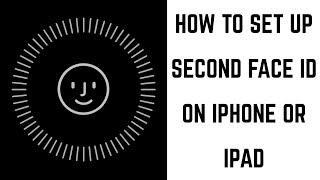 У вашего броузера проблема в совместимости с HTML5
У вашего броузера проблема в совместимости с HTML5


