Monday, 12 January, 2026г.
















Где искать: по сайтам Запорожской области, статьи, видео ролики
пример: покупка автомобиля в Запорожье
Fix We Couldn't Install Windows 10
Fix We Couldn't Install Windows 10
If your receiving any of the error above and below then this video is for you. I will show you step by step guide on how to fix and repair Windows Update so you can upgrade to the latest version of Windows 10.
Important: Make sure your using a Ethernet connection for your Windows Update process.
Important: Temporarily unplug and USB peripherals like Web Cam, Printer, Microphone etc etc. (Leave Keyboard and Mouse plugged in computer)
Important: Make sure you have enough Disc Space for the update process, 30GB should be enough.
0xC1900101-0x30017
The installation failed in the FIRST_BOOT phase with an error during BOOT operation.
0xC1900101 – 0x30018
The installation failed in the FIRST_BOOT phase with the error during SYSPREP operation.
0x80070004 – 0x3000D
The installation failed in the FIRST_BOOT phase with an error during MIGRATE_DATE operation.
Error codes: 0x80073712, 0x800705B4, 0x80004005, 0x8024402F, 0x80070002, 0x80070643, 0x80070003, 0x8024200B, 0x80070422, 0x80070020.
Warning: Before you continue, make sure you backup all your data on the computer your receiving the error on. The create a system restore point as a safety net if something goes wrong during the fixing process.
1. Temporarily Disable Antivirus and Firewall settings (Enable once update is complete)
2. Run Windows Update Troubleshooter
https://support.microsoft.com/en-gb/help/10164/fix-windows-update-errors
3. Setup Clean Boot in MSCONFIG and Run Windows Update
4. Rename SoftwareDistribution and catroot2 Folders. To do this we will need to stop Windows Update services.
Open Command Prompt with Admin rights
net stop wuauserv
net stop cryptSvc
net stop bits
net stop msiserver
Now we can rename folders
ren C:\Windows\SoftwareDistribution SoftwareDistribution.old
ren C:\Windows\System32\catroot2 catroot2.old
Once done restart Servers
net start wuauserv
net start cryptSvc
net start bits
net start msiserver
5. Navigate to the following registry key:
Computer\HKEY_LOCAL_MACHINE\SOFTWARE\Microsoft\Windows\CurrentVersion\WindowsUpdate\OSUpgrade
Look for AllowOSUpgrade and set value to 1
6. Run System File Checker
Open Command Prompt with Admin rights
SFC /SCANNOW
Once complete type:
Dism /Online /Cleanup-Image /RestoreHealth
Join our forum
http://www.briteccomputers.co.uk/forum
Теги:
Fix We Couldn't Install Windows 10 0xC1900101-0x30017 0xC1900101 – 0x30018 0x80070004 – 0x3000D The installation failed in the FIRST_BOOT phase with an error Fix Windows Update Error Error Code repair Windows Update Error Upgrading to Windows 10 AllowOSUpgrade Windows Update stuck Fix We Couldn't Install Windows 10 Error Fix Windows 10 Update Error 0xc1900101-0x30018 Windows Update error codes Repair windows update Windows 10 Update Error Britec Troubleshoot Fix
Похожие видео
Мой аккаунт


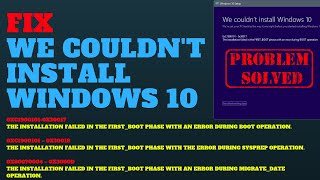 У вашего броузера проблема в совместимости с HTML5
У вашего броузера проблема в совместимости с HTML5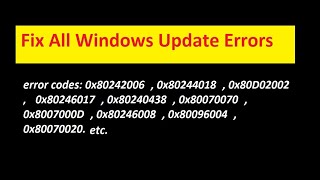
![How To Fix Windows 10 Upgrade Error 0xC1900101 [Tutorial]](/images/mq/4/0c/fMFQT4xg6mDAf5.jpg)
![How to Windows Update Error 0x80070020 in Windows 10/8/7 - [Solution 2020]](/images/mq/b/2a/d-dTRwrk4Q2415.jpg)
![Fix Error 0Xc0000017 in Windows 10, 8, 7 - [3 Solutions] 2020](/images/mq/a/06/dxQ1FNcwclurh4.jpg)