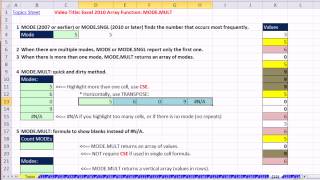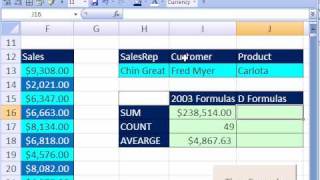Tuesday, 13 January, 2026г.
















Где искать: по сайтам Запорожской области, статьи, видео ролики
пример: покупка автомобиля в Запорожье
Excel 2013 PowerPivot Basics #04: DAX Formulas Can Be Easier & Faster Than Array Formulas
Download file: http://people.highline.edu/mgirvin/excelisfun.htm Scroll to down to PowerPivot Section.
See two examples of Array Formulas and two examples of PowerPivot DAX formulas that count unique values in a column (Distinct Count) and compare and contrast:
1. (00:09 min mark) Array Formula For counting unique values using FREQUENCY function and other formula elements. This is more complicated than equivalent DAX function DISTINCTCOUNT.
2. (01:12 min mark) Array Formula For counting unique values using SUMPRODUCT and COUNTIF functions. This is very slow calculating in comparison to FREQUNENCY Array Formula and DAX function DISTINCTCOUNT.
3. (02:07 min mark) Access DAX function DISTINCTCOUNT without PowerPivot using Excel Table feature and Create PivotTable dialog box “Add data to Data Model” check box.
4. (02:32 min mark) Convert proper data set to Excel Table feature using Ctrl + T
5. (02:36 min mark) Name Excel Table using Alt, J, T, A
6. (02:42 min mark) Add Table to Data Model using Create PivotTable dialog box “Add data to Data Model” check box
7. (03;33 min mark) Use PivotTable function Distinct Count
8. (03:55 min mark) Open “Manage Data Model” window with Alt, B, M
9. (04:17 min mark) Create Calculated Field (Measure) called Unique Count using the DAX function DISTINCTCOUNT
10. (04:52 min mark) Assignment Operator for Calculated Fields is “Colon and Equal Signs”.
11. (05:49 min mark) Why use Calculated Field (Explicit Formula) to get DISTINCTCOUNT rather than Distinct Count (Implicit Formula) from PivotTable?
12. (06:27 min mark) Create PivotTable that uses Calculated Field to get a unique count.
13. (07:31 min mark) See very complicated Array Formula to simulate Array Formula Helper Columns And/Or Relationships between table in PowerPivot. This formula is very complicated and it would be easier to just use PowerPivot!
Теги:
Excelisfun Mike Girvin Highline College Excel 2013 PowerPivot Power Pivot Excel 2013 Data Analysis PowerPivot Pivot Table DAX Formulas Can Be Easier & Faster Than Array Formulas Array Formulas DAX formulas DAX functions Distinct Count in Excel 2013 PivotTable DISTINCTCOUNT Dax Function Compare and contrast array formulas and DAX formulas
Похожие видео
Мой аккаунт


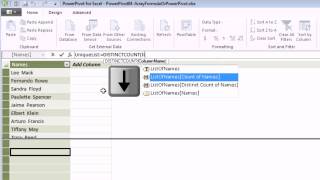 У вашего броузера проблема в совместимости с HTML5
У вашего броузера проблема в совместимости с HTML5