Tuesday, 13 January, 2026г.
















Где искать: по сайтам Запорожской области, статьи, видео ролики
пример: покупка автомобиля в Запорожье
Disconnecting a Microsoft Account from Windows 10
If you like Windows 10, but like your privacy - or don't want your information stored in the Cloud, follow through these steps with me to turn your Microsoft Cloud account into a Local Computer account.
For more information on me, come visit me at http://www.sheltoncomputerrepair.com/
[SCRIPT]
Hey Everyone, Tim from Tim's Computer Repair here and today I'll show you how to disconnect your Microsoft Account
from Windows 10, and use a local account instead.
---
So to get started, go ahead and click on your start button. From the Start Menu, click on Settings. In the Settings window, click on the item labeled Account. From here, making sure that "Your Account" is selected on the lfet, click on the gray item on the right labeled "Sign in with a Local Account instead."
To verify that it is your account, type in your current Microsoft Account password and press Enter or click Next. If the passwords correct, you should be able to name your Local Account, give it a password and a password hint. Once complete, Hit next, then click on Sign Out and finish then you're all done. Once you log back in, you'll see that your account is no longer connected to Microsoft.
Похожие видео
Мой аккаунт


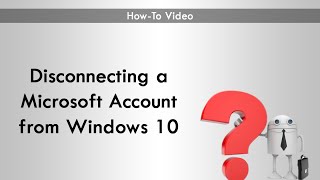 У вашего броузера проблема в совместимости с HTML5
У вашего броузера проблема в совместимости с HTML5


