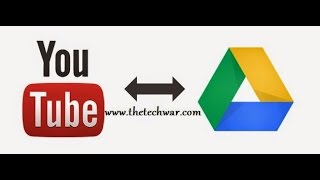Monday, 12 January, 2026г.
















Где искать: по сайтам Запорожской области, статьи, видео ролики
пример: покупка автомобиля в Запорожье
Disconnect from Google Drive Sync Utility in Windows 7
This video will show how to Disconnect the Google Drive Sync Utility from your computer so you can delete the Google Drive Files stored on your computer or sync a different account to your system.
If you are finished using the Google Drive Sync Utility on your Windows 7 computer, before you delete the Drive Files stored on your computer you will need to disconnect your Account from Google Drive to prevent them from going to your Trash on the Web when you delete the Google File on your computer.
How to stop Google Drive Sync Utility from Synchronizing
- Click the Google Drive icon usually in the bottom right task bar.
- At the top right, click the options icon .
- Click Preferences
- Disconnect account.
Now it is safe to delete your Files in Google Drive stored on your computer.
You can Sync a new Google Account with Windows.
If you have not already deleted Google Drive Files from your computer when adding a new account the Google Drive Sync utility will prompt you to merge the old Files with new Account you are synchronizing with or to choose a new location for the Google Drive folder on your computer.
Check out the Next Video.
Thanks for your likes comments and for subscribing
https://support.google.com/drive/answ...
Теги:
Disconnect Google Drive Disconnect Google Drive Sync Utility Google Drive Sync Drive Sync Utility
Похожие видео
Мой аккаунт


 У вашего броузера проблема в совместимости с HTML5
У вашего броузера проблема в совместимости с HTML5