Monday, 12 January, 2026г.
















Где искать: по сайтам Запорожской области, статьи, видео ролики
пример: покупка автомобиля в Запорожье
Dell Inspiron Password Reset | Forgot Windows 10 Password on Dell Inspiron Laptop
If you forgot Windows 10 password on Dell Inspiron laptop and still cannot remember the password after several attempts, this video will show you how to reset (or remove) Windows 10 password on Dell Inspiron laptop.
To save time and trouble, we recommend that you use the ''Windows Password Refixer'' software to reset Dell Inspiron Windows 10 password. http://www.isumsoft.com/windows-password-refixer/
Follow the steps:
Step 1: Use another working PC to download and install Windows Password Refixer. After installation is complete, launch the software.
Step 2: Follow its screen to burn it to a USB flash drive to create a password reset disk.
Step 3: Insert the USB drive to your password forgotten Dell Inspiron laptop, then access the laptop’s UEFI (BIOS) screen, and make the USB drive the first boot order, so that the laptop can boot from the USB drive.
Step 4: After the Dell Inspiron laptop boots up from the USB drive, you will see ‘’Windows Password Refixer’’ screen. On the screen, select the Windows 10 running on your Dell Inspiron laptop, select the password-forgotten account, and then click ‘’Reset Password’’. When asked if you want to set this user’s password to blank, just click Yes so that the password can be reset to blank (or be removed).
Step 5: Click Reboot, and disconnect the USB drive when prompted. Then your Dell Inspiron laptop will restart normally and Windows 10 will automatically login without password required.
Notes:
I made this video using a HP Windows 10 laptop. The procedures are basically identical, except a slight differences when booting laptop from USB. In this video I give the boot menu keys on different laptops for your reference.
Теги:
dell inspiron laptop password reset reset password windows 10 dell inspiron laptop dell inspiron laptop forgot password windows 10 dell inspiron laptop password windows 10
Похожие видео
Мой аккаунт


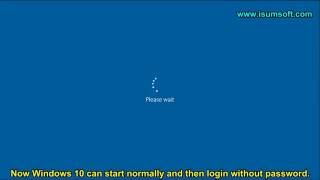 У вашего броузера проблема в совместимости с HTML5
У вашего броузера проблема в совместимости с HTML5


