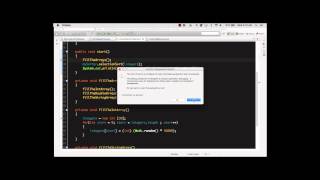Wednesday, 14 January, 2026г.
















Где искать: по сайтам Запорожской области, статьи, видео ролики
пример: покупка автомобиля в Запорожье
Debug and Trace
Welcome
In this video we are going to look at the Debug and Trace Developer plugin for DesktopServer. Before we get into how this plugin works, I want to add a note that this plugin is meant for WordPress Developers, particularly those familiar with debugging WordPress related code. You should not install this plugin unless you plan on debugging a WordPress site.
This plugin has two features Debug and Trace and it comes bundled with DesktopServer by default. To activate we simply restart DesktopServer making sure we have Debug and trace enabled.
First let's look at the debug feature. Debug offers us an extended error warning system that notifies us if we are using deprecated WordPress code.
For example, if I were to come to my site and go into the code and try to add some deprecated WordPress code like, add_custom_background, when I reload my site in the browser I'll see a warning telling me that add_custom_background has been deprecated as of version 3.4. Without this Debug plugin enabled we would not see warnings like this.
I want to add another note here, that if you enable this plugin it will override the debug settings you have in your wp-config file.
So that is Debug added warnings for deprecated WordPress code.
Now let's take a look at Trace.
On a Mac this is going to be inside our Applications folder, inside the XAMPP folder and on a PC inside the C-Drive and in the xampplite folder. We can launch the Trace app. I am going to look at some code that controls what's outputted in the loop on a page. I can toggle the Trace window by double clicking on it here to close it out since it does hover over top of everything else. And inside of the loop right before the content I am going to call the function Trace.
Trace excepts one parameter which we can pass it an object or variable. In this case I am going to pass it a post object and see what we get. Now when I come to my site and reload the page and open up the trace console I can see that the post object is echoed out here. This can be a very helpful tool for developers similar to a debugging or console window if you ever want your code to stop and echo out a specific piece of data so that you can see what you are working with.
So there you have the Debug and Trace Developer Plugin for DesktopServer.
Похожие видео
Мой аккаунт


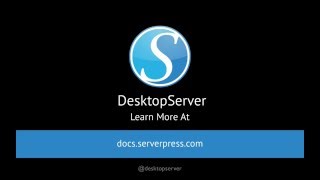 У вашего броузера проблема в совместимости с HTML5
У вашего броузера проблема в совместимости с HTML5