Tuesday, 13 January, 2026г.
















Где искать: по сайтам Запорожской области, статьи, видео ролики
пример: покупка автомобиля в Запорожье
Custom Vinyl T-Shirt Design and How to Curve Your Text In Silhouette Studio
Subscribe to Expressions Vinyl’s Channel Here – https://goo.gl/Y3jPi4
In this video, you will learn how to create a custom vinyl t-shirt layout, including how to curve lettering on a path in Silhouette Studio. This tutorial starts with Jessica in the Silhouette Studio program wanting to design a custom easyweed heat transfer t-shirt.
First, she selects a font that goes with her overall design and then welds it together. She then adjusts the character spacing between the letters to get the look she wants.
Next, she goes over how to mix and match pre-loaded designs already available in the Silhouette Store. The silhouette store library comes pre-loaded with free designs as well as designs available for purchase. Jessica then downloads one of the pre-loaded designs and proceeds to ungroup the design. She then clicks and drags the part she wants to use for the t-shirt.
Then she takes you through the process of how to place text along the inside and outside of a path. This can be helpful for when you’re wanting to curve lettering and add a little bit more interest to your design.
Once your design is created, you’re ready to cut the design with your silhouette cameo. Make sure to group your design together, using the duplicate tool and mirror your image. The rest is easy, adjust your cut settings accordingly, make sure your blade is sharp and always do test cut!
Expressions Vinyl gives inspired crafters the tools and resources to bring their visions to life. Founded in 2008, and one of the original pioneers in the craft vinyl niche, Expressions Vinyl has created the benchmark and established its reputation for providing the best vinyl and customer service in the industry.
Always striving to provide value to our fans, this YouTube channel is one way of giving as much value as possible.
Find Expressions Vinyl here:
Website: http://expressionsvinyl.com/specials
Facebook: http://facebook.com/expressionsvinyl
Instagram: http://instagram.com/expressionsvinyl
Pinterest: https://www.pinterest.com/expressionsv/
Теги:
Silhouette silhouette studio craft vinyl diy how-to Do It Yourself (Hobby) Hobby (Interest) Shirt (Garment) How-to (Website Category) T-shirt (Garment) T-shirt layout silhouette cameo Easyweed heat transfer weld lettering on a curve spacing drawing tools click and drag character spacing convert to path library silhouette store duplicate tool mirror group adjust cut settings blade test cut.
Похожие видео
Мой аккаунт


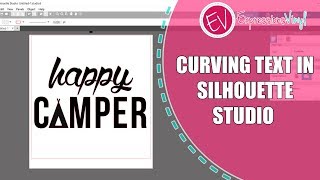 У вашего броузера проблема в совместимости с HTML5
У вашего броузера проблема в совместимости с HTML5


