Monday, 05 January, 2026г.
















Где искать: по сайтам Запорожской области, статьи, видео ролики
пример: покупка автомобиля в Запорожье
BSNL Penta T-pad IS701R Software Upgrade
Here is Full solution for PANTEL hang on logo
BSNL Penta T-pad IS701R Software Upgrade
The BSNL Penta TPAD IS701R is a powerful tablet solution at an unbelievably affordable price you may never have dreamt of!
Its comes with Android OS and high resolution 7" resistive touch screen powered by 1GHz processor and inbuilt DDR II 256M RAM
It is best price performance tablet in their price range. You have all the controls in a single finger touch mode.
Browse web on wireless or enjoy media playback on Penta TPAD IS701R. Its support 32GB memory on external memory card slot.
If you have following problems with your BSNL Penta IS701R Tab:
Wi-Fi not working
Wi-Fi switching off and on its own
Battery status not accurate
Memory card not read by the device
Device internal memory shows zero bytes
BSNL and Penta logo appears and nothing happens (Device Hanging)
Device stuck on Android logo
Tablet not taking touch inputs correctly
Forgot password
It could be resolved easily. Simply follow the instructions given below:
1. System Requirement: The computer must be installed with Windows XP. Remove all USB disks & make sure the tablet power is sufficient.
2. Download Software: The software and OS files which you will be using during the upgrade.
Click here to download the software and OS files for IS701R with HDMI
Click here to download the software and OS files for IS701R without HDMI
3. Extract Folder: After extracting zip file you will find two sub-folders "File 1" and "File 2"
4. File 1: Now open "File 1" folder. Click on IUWI.2 A new window will Open.
5. Insert Micro SD Card: Insert a micro SD card in a card reader and attach it to the system. Please make sure no other USB Disk's (like pen drive, printer etc.) is attached to the system while following these instructions.
6. Select Image Files of OS: In the window which you have got in the Step 4 where it says "Choose a wrapped image" browse and open "File 2" and Select file "F117_android_1310721.ius"
7. Check for the Micro SD Card: If you have inserted a Micro SD Card. In the same window select your Micro SD Card "Choose an SD Drive"
8. Burn files to Micro SD Card: Then select "Boot Disk" from left pane and click on "Burn" at the bottom right.
9. Process Complete: When the process is complete, you will not see any File/Folder on the Micro SD Card. However the file is there. Next, remove the Micro SD Card.
10. Insert the Micro SD Card into the T-PAD: Now press the Power Button. The process will start automatically.
Now Device will boot from SD card.
Press the Back button which is located just below the camera at the right side.
Follow the on screen instructions.
A notification will appear & then Remove the Micro SD Card.
The BSNL IS701R Android system will Reboot.
Follow on screen instructions to Calibrate the touch screen.
Yeah, Software Upgradation is completed. You have done it.
http://www.pantel.in/Download/Software/701RwithHDMI.zip download the software and OS files for IS701R with HDMI
http://www.pantel.in/Download/Software/IS701Rold.zip to download the software and OS files for IS701R without HDMI
DHANANJAY SHUKLA
Похожие видео
Мой аккаунт


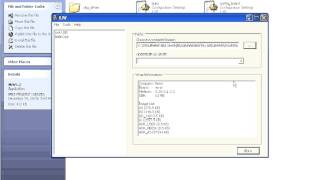 У вашего броузера проблема в совместимости с HTML5
У вашего броузера проблема в совместимости с HTML5


