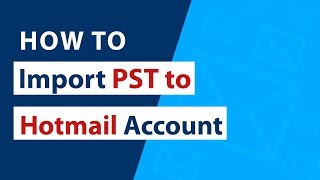Saturday, 03 January, 2026г.
















Где искать: по сайтам Запорожской области, статьи, видео ролики
пример: покупка автомобиля в Запорожье
Bank2QIF(Win):Convert CSV/Excel/PDF/QFX/QIF/OFX/QBO to QIF & import into your accounting soft [2020]
Use ProperSoft Bank2QIF at https://www.propersoft.net/products/bank2qif to convert CSV/Excel/PDF/OFX/QFX/QBO/QIF files to QIF format and import into Quicken, MS Money, MYOB or your accounting software importing QIF files.
Please subscribe: https://www.youtube.com/subscription_center?add_user=propersoft
This tutorial shows how to convert a transaction file to QIF format. We will use Bank2QIF utility.
Step by step instructions for Windows:
- Make sure you are using the latest version of Bank2QIF. Download it from the Bank2QIF download page. Start Bank2QIF and select the transaction file (it could be QBO file, OFX file, QFX file, QIF file or PDF file).
- Review transactions before converting, check that dates are correct, have the correct year, deposits and withdrawals are assigned correctly.
- Select the QIF target to match your Quicken version or your accounting software.
- Set the Account Name and the Account Type to create a QIF file for the right account.
- Set the Date format if applicable. Quicken expects date format as MM/DD'YYYY, regardless of your system settings, and other software may expect your system date format.
- Click the 'Convert' button to create a QIF file.
- Confirm the file name and location.
- Import created QIF file into Quicken 2017:
- Now the QIF file is created, let's switch to Quicken and import created QIF file. Before importing a QIF file make sure to backup your data. To import a QIF file, select 'File' - 'File Import' - 'QIF File', select created QIF file.
- For Quicken 2017 or earlier, it is important to select ''All Accounts''. For Quicken 2018 or later you have to select the actual account.
- Then click the 'Import' button and click 'Done'.
- Now your data is imported. You can review transactions and use Renaming Rules if you like. Then click 'Accept All transactions'.
- They accepted and listed in Quicken.
Теги:
transactions to qif
Похожие видео
Мой аккаунт


![Bank2QIF(Win):Convert CSV/Excel/PDF/QFX/QIF/OFX/QBO to QIF & import into your accounting soft [2020]](https://pic.portall.zp.ua/mq/3/ad/7xgAc5tU8WLjX7.jpg) У вашего броузера проблема в совместимости с HTML5
У вашего броузера проблема в совместимости с HTML5![CSV2QFX Windows: Convert CSV/Excel to QFX (Web Connect) and import into Quicken [2019]](/images/mq/f/3b/7D5b6Lvk4JVw68.jpg)