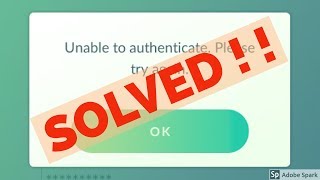Wednesday, 14 January, 2026г.
















Где искать: по сайтам Запорожской области, статьи, видео ролики
пример: покупка автомобиля в Запорожье
Android Tablet and USB HID Batch Laser Scanner in Keyboard Mode
In this video we're going to show you how to scan from a BatchMagic 2001 (aka OPN2001) USB memory scanner into an Android eLocity A7 Tablet.
The eLocity supports USB HID devices such as USB-HID barcode scanners, so we take the BatchMagic USB scanner and we put it into USB Keyboard mode by scanning the special control barcodes; this control sheet in available on Serialio.com.
Once the scanner is in USB Keyboard mode, you can scan the items you want into the memory of the BatchMagic 2001 scanner and then plug in the scanner cable to the USB connector on the eLocity Tablet. You plug the scanner into the cable and it will recognize the scanner, it will give you a chirp audio, and you tap where you want the data to go.
You hold down the scan button, it will transfer from memory and you can look up the items on Restock.com and you have a list of all your items. Another thing you can do once you're connected, is you can scan into any location where the cursor is, you can scan in real time as well, and you find your items.
You can scan USB-HID barcode and USB-HID RFID tags to all Android applications on the eLocity A7 that accept typed data. Using the BatchMagic 2001 pocket sized laser memory scanner in USB Keyboard mode scanning to your Android applications is a snap with the world's smallest USB laser barcode scanner (as of 2011).
For more information on barcode and RFID scanning solutions for Android, iOS, Windows Phones and many other platforms, please visit Serialio.com. Thank you for watching.
Похожие видео
Мой аккаунт


 У вашего броузера проблема в совместимости с HTML5
У вашего броузера проблема в совместимости с HTML5
![Female diver chased by 2 frogmen … and more! [female Baywatch Scuba scenes in HD #4]](/images/mq/7/ca/1V6HTfUs8X9f3a.jpg)